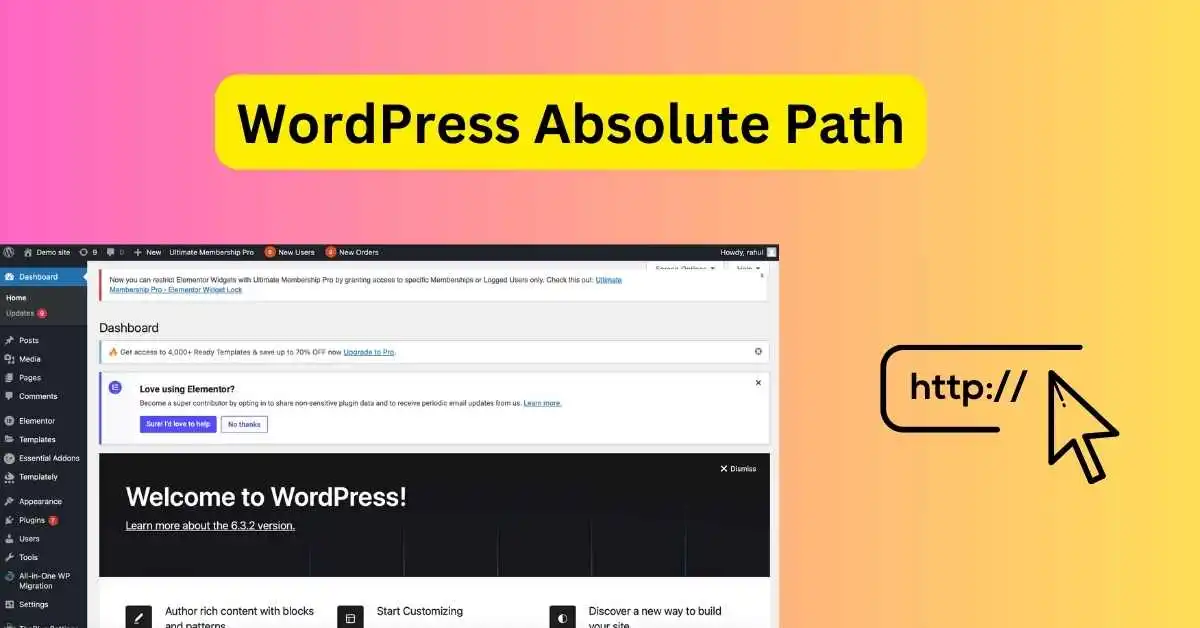When you come across terms like "absolute paths," it can be hard to find your way around the complicated world of WordPress. But don't worry—you're about to learn everything you need to know about absolute paths in WordPress in a way that's easy to understand! Stay with me as we figure out what's going on.
Table of Contents
What is Absolute Paths in WordPress?
WordPress is a huge ecosystem in the internet world. It works with a network of files and folders. This is where the idea of "paths," especially the absolute path, comes in handy. The address or way to the exact files and folders on the server for your WordPress site. It's like you have the GPS coordinates for your prize online!
Why is it important to have absolute paths?
Maybe you're asking yourself, "Why do I need to know this?" The short version is that absolute paths are necessary for many things to work properly on your site, such as integrating themes and plugins and managing the site effectively.
Let's go further.
Customizing Themes and Managing Plugins
WordPress needs to know where certain files are stored so that you can customize your beautiful themes and manage your plugins. Going down the wrong path could cause problems with functionality or, even worse, a broken website. And no one would want that, right?
Simplifying the structure of the site
Using absolute paths keeps things neat. It's like getting your digital closet in order. It tells WordPress where everything is, which makes your site's layout more efficient, so it runs smoothly.
How to find Your WordPress Absolute Path
Let's learn how to find the absolute path in WordPress.
Using WordPress dashboard
First, you need to login to your hosting account, and then you need to go to 'File Manager'.
Explore the public_html directory until you find your WordPress files.
If you like FTP tools like FileZilla, this is the right way to do it. Click on the link to go to your server and find your WordPress installation.
Using Coding method to find the absolute path
People who are good with code can find the exact path by adding a simple line of code to their wp-config.php file. Input echo ABSPATH; and get ready for magic to happen.
Putting the Power of Absolute Paths to Use
What will you do with this power now that you know how to find your true path? Find out how to use absolute paths to your advantage.
Let’s dive into some practical instances where understanding absolute paths in WordPress is crucial and how to correctly use them.
Examples of Using WordPress Absolute Paths
Example 1: Uploading a File in a Theme
Imagine you’re sprucing up your website, and you need to upload a specific image or a CSS file directly into your theme's folder. Here's where the absolute path comes into play:
Path: /home/user/public_html/wp-content/themes/your-theme/
In this scenario, "/home/user/" refers to your server's root directory, while "public_html/" is the primary directory where your website files live. The rest of the path leads you to your specific theme's folder.
Now, if you hardcode the URL and your domain changes later, your site won’t find the file. But, by using an absolute path with WordPress functions, no matter where you are, the file is correctly referenced!
<?php $image_path = get_template_directory_uri() . '/images/your-image.png'; ?>
This PHP function dynamically generates the absolute path to your desired destination, regardless of your site’s domain
Example 2: Referencing a Plugin File
Plugins add functionality to your website, and sometimes you need to reference plugin files directly. Let's say you’re dealing with a contact form plugin.
Path: /home/user/public_html/wp-content/plugins/your-plugin/
Similar to the theme example, you'd use specific functions to reference plugin files dynamically, avoiding headaches if your site’s structure changes.
<?php $plugin_path = plugin_dir_path( __FILE__ ) . 'your-plugin-file.php'; ?>
By using plugin_dir_path(), you're telling WordPress to generate the absolute path to the directory of your current plugin file. It’s like an auto-update system!
Example 3: Including a PHP File in Your Child Theme
Child themes allow you to customize without affecting the parent theme. If you're trying to include a PHP file from your child theme, you’d do something like this:
Path: /home/user/public_html/wp-content/themes/your-child-theme/
To avoid breaking things when your website undergoes changes, WordPress offers a lifesaver function for this too.
<?php require_once( get_stylesheet_directory() . '/includes/your-file.php' ); ?>
Here, get_stylesheet_directory() dynamically fetches the absolute path to your child theme directory, ensuring the “require_once” function always knows where to find your file.
Absolute Path Ensures the Security of Your Website
Your site will be safer if you use absolute paths in your PHP code. This protects your website by locking scripts from outside sources. Priority for safety, everyone!
Helps in getting performance of site
Your website loads very quickly, which is very valuable in the digital world. Using absolute paths to link to scripts and video files cuts down on server queries, which speeds up loading times.
Why should we not hardcode everything, especially paths?
Friends, be careful not to hardcode exact paths. Why? Because if your name or hosting changes, you'll have to do all the updating by hand, which is a lot of work. For dynamic paths, you should use WordPress methods like get_template_directory_uri() or plugin_dir_path().
Here are some common mistakes and how to avoid them.
This journey to find the way is exciting, but watch out for some common mistakes.
Getting URLs and file paths mixed up
In case you forgot, an exact path is not the same as a URL. People who visit your website can't see it because it's just a directory path on your computer. "Error 404: File not found!" could happen if you mix these up.
Ignoring Permissions for Users
Changing file paths means getting into your computer, which you can't do unless you have the right user permissions. You should make sure you're logged in properly to avoid getting a permissions error.
Final Remarks
Well, there you have it! It looks like you now know a lot about absolute paths in WordPress. They're more than just a string of letters and numbers; they're your guide to making your website simple, safe, and quick. If you know how to use absolute paths properly, you'll not only be managing your site; you'll be mastering it!
FAQs
1. What's the difference between absolute paths and relative paths in WordPress examples?
In WordPress, absolute paths provide the full route to a file or directory on the server (like a complete address), while relative paths describe the location relative to the current file (like saying "next door"). Using the functions in our examples generates absolute paths, ensuring precision and reliability.
2. Do I need to know PHP to use absolute paths in WordPress?
Basic knowledge of PHP is helpful when dealing with file references in your themes or plugins. However, the examples provided simplify the process, making it accessible even for beginners.
3. Can changing my absolute paths break my website?
Yes, it can. If absolute paths are changed or incorrect, it could disrupt website functions, display errors, or, worse, lead to site breakdowns. Always double-check the paths or use the dynamic methods highlighted in the examples.
4. Is using absolute paths a security risk for my website?
Not necessarily. While exposing your server’s directory structure can be risky, using absolute paths within your PHP scripts or WordPress backend isn’t typically a security threat. It's always wise to follow the best security practices and keep sensitive information confidential.
5. How can I ensure my file paths stay correct if I move my WordPress site?
Using the WordPress functions shown in the examples (like get_template_directory_uri() or plugin_dir_path()) ensures your paths update automatically if you move or change your site, saving you from manually updating every file path.