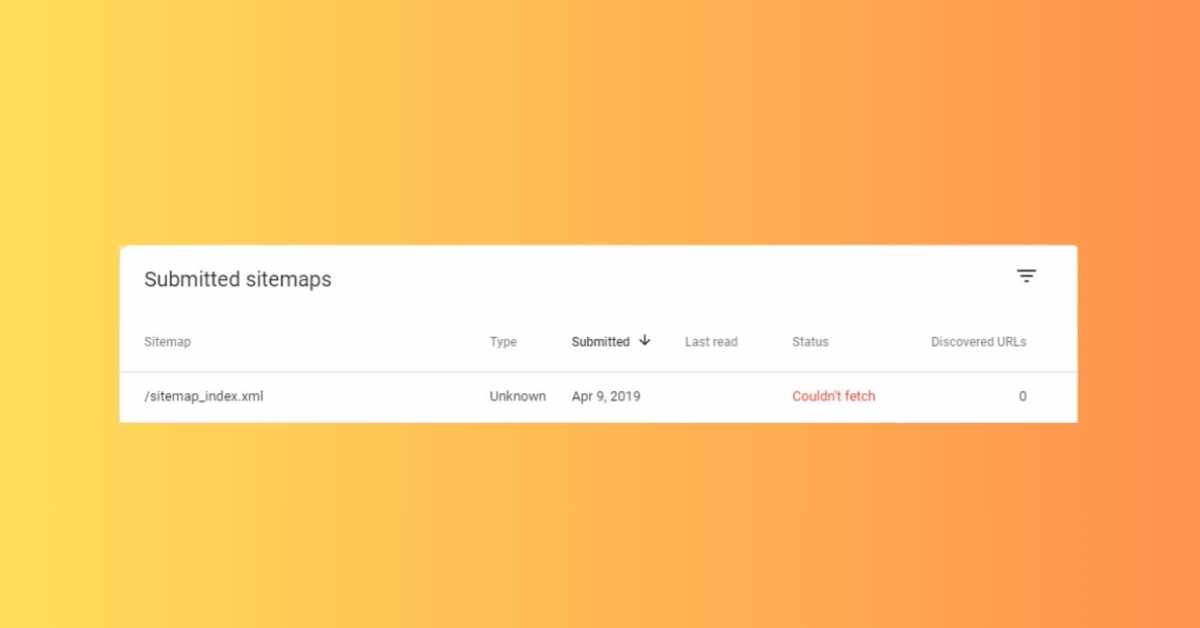The "Couldn't Fetch Sitemap" error in Google Search Console is a common hurdle that many website owners encounter. Understanding and addressing this issue is crucial for ensuring that your website's pages are efficiently indexed by Google, enhancing your site's search engine visibility. This article delves into the causes and solutions for this error, offering a step-by-step guide to resolving it.
Understanding the "Couldn't Fetch Sitemap" Error
The "Couldn't Fetch Sitemap" error occurs when Google Search Console is unable to access your sitemap. This does not necessarily mean there is a problem with the sitemap itself. This status is often a result of Google not having processed the sitemap yet. Submitting a sitemap is a request for Google to fetch and process it, but it doesn't guarantee immediate action due to the processing backlog at Google.
Common Causes and Solutions
- Incorrect Sitemap URL or Format:
- Server Errors or Size Limitations:
- Robots.txt File Restrictions:
- Sitemap Content Issues:
- Technical Fixes and Checks:
- Submit the Correct Version of Your Sitemap:
Verification and Testing
- Verifying Your Website with Google Search Console:
- Testing Sitemap Fetchability:
Practical Example
Imagine you have a website, https://www.example.com, and you've submitted your sitemap https://www.example.com/sitemap.xml to Google Search Console but encountered the "Couldn't fetch" error. To troubleshoot:
- Verify the sitemap URL and ensure it's in the XML format.
- Place the sitemap in the root directory of your website.
- Check the robots.txt file to ensure it’s not blocking the sitemap.
- Use the Rich Results Tester to test the fetchability of the sitemap.
- If the issue persists, consider renaming the sitemap file or adjusting its content.
Conclusion
Resolving the "Couldn't Fetch Sitemap" error involves a combination of ensuring the correct sitemap format, placement, and content, along with proper website verification in Google Search Console. Regular monitoring and updating of your sitemap and its settings are essential for maintaining your site's performance in search results. Remember, while sitemaps are helpful, they are not the sole factor in a site's indexing success.