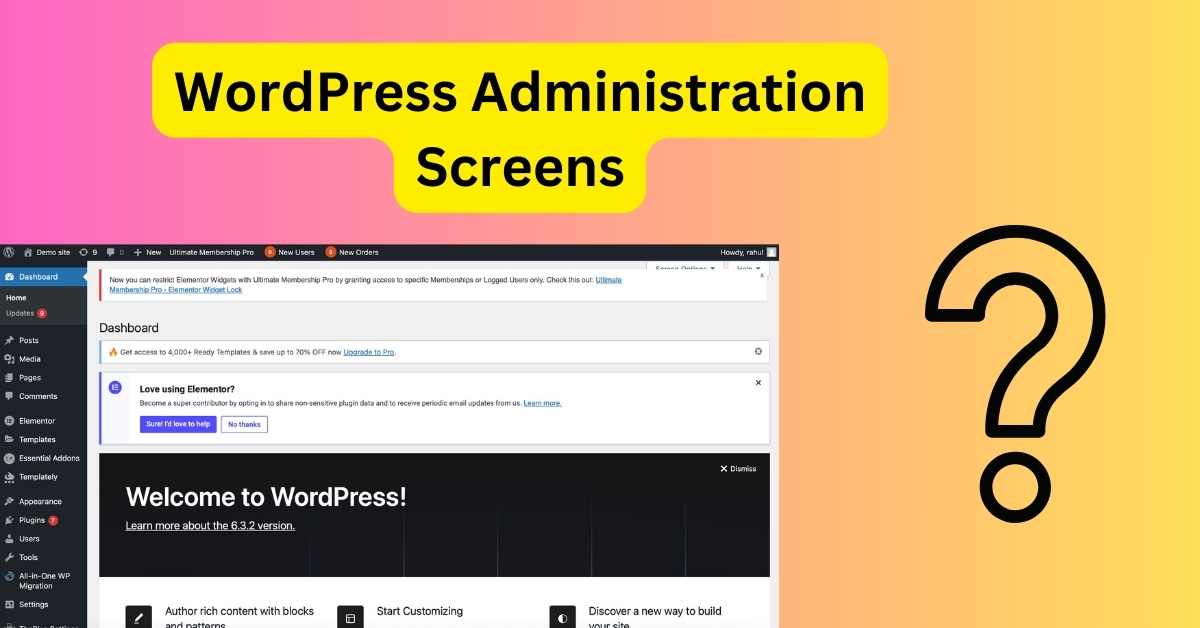If you're diving into the world of website development or just managing your own blog, WordPress will become your new best friend. But hold on a second—what's this about 'administration screens'? It sounds fancy, doesn’t it? Let's break it down, shall we?
Before diving deep, let's get some basics out of the way.
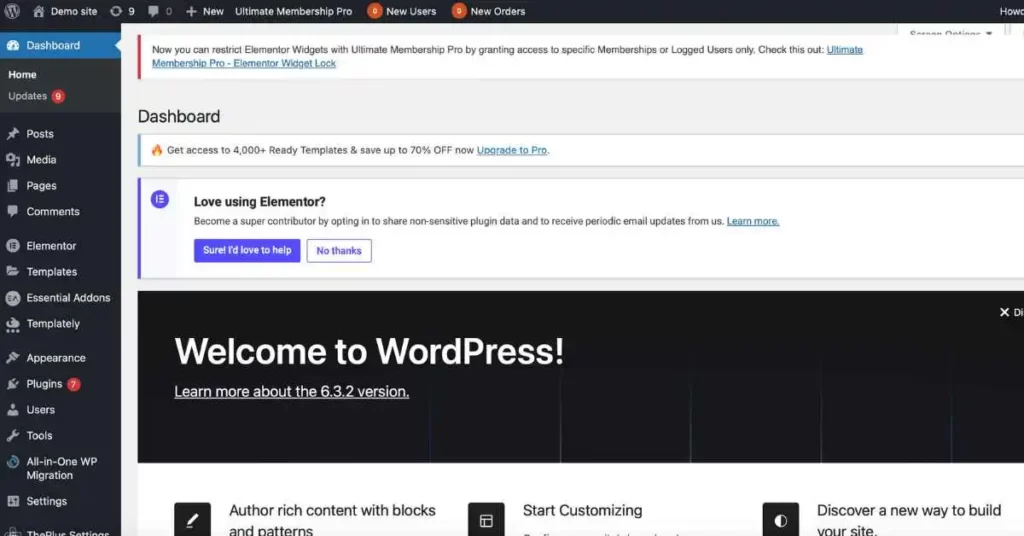
Table of Contents
What is WordPress?
You see, WordPress is like the engine of a car. It powers your website and gets everything running. Essentially, it's a content management system (CMS) that lets you design, edit, and manage your site. Think of it as the backstage where all the magic happens.
Unraveling the Mystery of Administration Screens
Alright, enough of the preamble. What are these so-called ‘administration screens’?
WordPress administration screens
Administration screens are the heart and soul of your WordPress site. Remember our backstage analogy? This is where you, the director, call the shots.
WordPress Dashboard
The dashboard is what greets you when you first log into your WordPress site. It’s like the command center, providing an overview of what's happening on your site. Got new comments? Need updates? It’s all there.
Key Features of Administration Screens
So, what makes these screens so important?
Posts and Pages
This is where your content comes alive. Ever wondered how bloggers get their articles up? They use the ‘Posts’ screen. And for static content like 'About' or 'Contact' pages? The ‘Pages’ screen is their go-to.
Media Library
Pictures say a thousand words, right? The Media Library is where all your images, videos, and audio files reside. Think of it as your site's personal photo album.
Themes and Appearance
Ever felt the need to spruce things up? Head to the ‘Appearance’ screen. From here, you can tweak your website's design, add widgets, and switch themes.
Customizing and Extending
WordPress is versatile. And the administration screens play a huge role in that.
Plugins
Want to add a new feature? Maybe a contact form or a gallery? Plugins got your back. They're like the special tools in a superhero's belt.
Settings and Tools
Fine-tuning is crucial. These screens allow you to adjust how your site works, from the date format to the default category for posts.
Tips for Navigating Administration Screens
Let's make your directorial debut smooth!
Familiarize with the Layout
Know where everything is. Spend some time clicking around. Soon, you'll navigate like a pro.
Utilize Screen Options
Located at the top right of most screens, this handy tab lets you decide what to display or hide.
Remember, most changes aren't permanent. Feel free to play around and find what works best for you.
So, administration screens in WordPress are like the control panel of a spaceship. It's where you pilot your website, steer it in the right direction, and ensure everything's in tip-top shape. And now that you know what they are and how to use them, it's time to set forth on your own WordPress journey.
Frequently Asked Questions (FAQs):
- What's the difference between posts and pages?
- Posts are timely pieces of content, like blog entries, while pages are static and timeless, such as 'About Us' pages.
- Can I add new administration screens?
- Yes! With plugins and custom functions, you can extend the WordPress admin area.
- Is it safe to experiment with settings in the admin area?
- While it's generally safe, always back up your site before making major changes.
- How do I access the administration screens?
- Log into your WordPress site. You'll be taken directly to the dashboard, the main administration screen.
- Can I customize the look of my admin screens?
- Absolutely! There are plugins available that allow for custom branding and styling of the admin area.