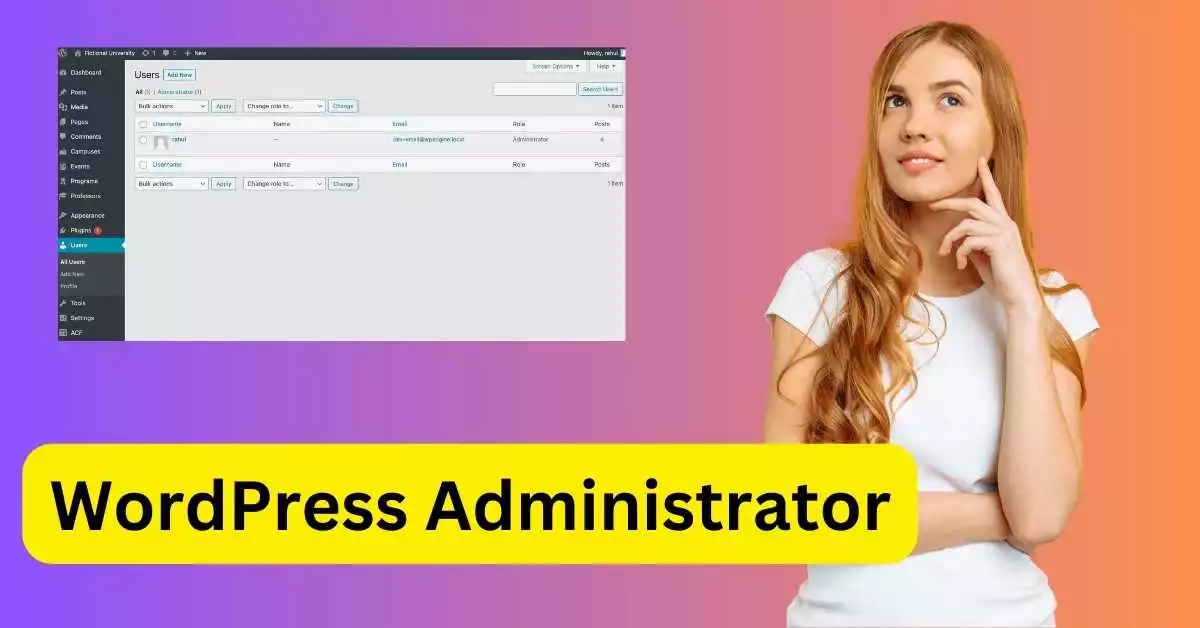WordPress, the world's most popular content management system, is known for its flexibility and ease of use. One of the key features that contribute to its user-friendliness is the role-based access control system. Among the various roles available in WordPress, the Administrator role is the most powerful and versatile. This blog post will delve into the intricacies of the WordPress Administrator role, its capabilities, and best practices for its use.
The Power of a WordPress Administrator
The WordPress Administrator role is the superhero of WordPress user roles. It's the highest level of access that can be granted to a user within a WordPress website. When you install WordPress, the first user account created is assigned the Administrator role. This role is like the master key to your WordPress website, providing comprehensive control and management capabilities.
An Administrator has the power to perform all actions on a WordPress website. They can create, edit, and delete posts, pages, and users. They can install, activate, and delete plugins and themes. They can also modify core WordPress files using the built-in theme editor. In essence, the Administrator role has the authority to make any changes to the website, from its appearance to its functionality.
The Responsibilities of a WordPress Administrator
With great power comes great responsibility. As an Administrator, you are responsible for the overall management of your WordPress website. This includes ensuring the website is updated with fresh content, monitoring and moderating comments, managing users, and maintaining the website's overall health.
One of the most critical responsibilities of an Administrator is to keep the WordPress core, themes, and plugins updated. These updates often include security patches and new features, which are essential for the smooth running and security of your website.
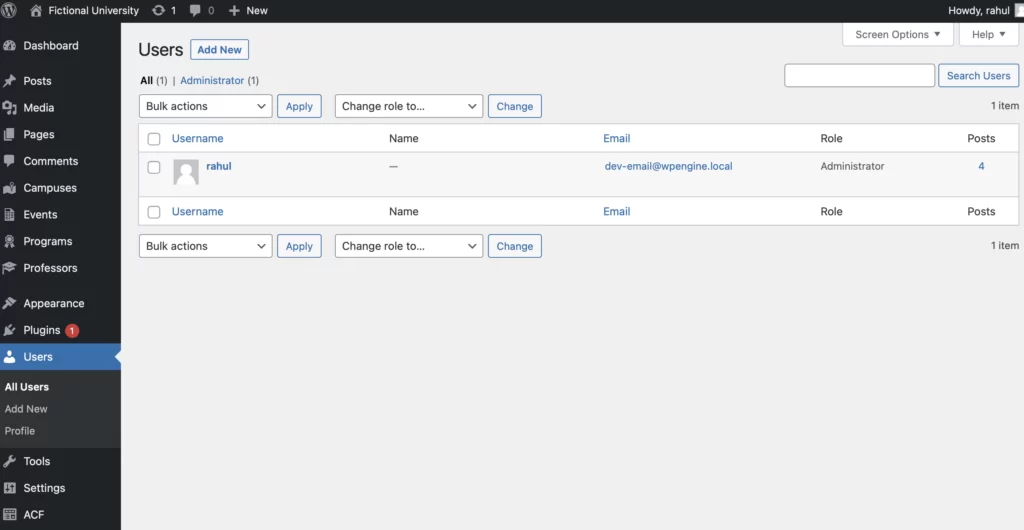
Best Practices for WordPress Administrators
Given the extensive control the Administrator role provides, it's crucial to follow some best practices.
- Limit the Number of Administrators: The more Administrators your website has, the higher the risk. Limit the Administrator role to a select few who genuinely need full access to the website.
- Use Strong Credentials: Since the Administrator role has the highest level of access, it's crucial to use strong usernames and passwords to prevent unauthorized access.
- Regularly Update: Ensure that your WordPress core, themes, and plugins are regularly updated to keep your site secure and running smoothly.
- Backup Regularly: Regular backups are a safety net. In case something goes wrong, you can restore your website to a previous state.
The Super Administrator in WordPress Multisite
In a WordPress multisite network, a new role comes into play: the Super Administrator. This role has network-wide control, including the ability to add and delete sites, and manage network-wide plugins and themes. While an Administrator has full control over individual sites, the Super Administrator has control over the entire network.
Wrapping Up
In conclusion, the WordPress Administrator role is a powerful tool in managing your WordPress website. It provides complete control over the website's content, appearance, and functionality. However, this power should be wielded wisely, with a focus on security and efficient management. By understanding the capabilities and responsibilities of an Administrator, you can effectively manage your WordPress website and ensure its success.
Frequently Asked Questions about WordPress Administrator Role
1. What is a WordPress Administrator?
A WordPress Administrator is the most powerful user role in WordPress. This role is assigned to the first user account created during the installation of WordPress and has comprehensive control and management capabilities over the website.
2. What can a WordPress Administrator do?
A WordPress Administrator can perform all actions on a WordPress website. They can create, edit, and delete posts, pages, and users. They can also install, activate, and delete plugins and themes, and modify core WordPress files using the built-in theme editor.
3. How many Administrators should a WordPress site have?
Ideally, a WordPress site should have a limited number of Administrators. This is because the Administrator role has extensive control over the website, and having too many Administrators can increase the risk of unauthorized changes or security breaches.
4. What is the difference between an Administrator and a Super Administrator in WordPress?
In a standard WordPress installation, an Administrator has full control over the website. However, in a WordPress multisite network, the Super Administrator role comes into play. A Super Administrator has network-wide control, including the ability to add and delete sites, and manage network-wide plugins and themes.
5. How can I change my WordPress Admin username?
To change your WordPress Admin username, you can create a new user with the desired username and Administrator role, then delete the old user. Remember to attribute all content of the old user to the new one before deletion.
6. How can I add a new WordPress Administrator?
To add a new WordPress Administrator, log in to your WordPress site as an existing Administrator. Go to the “Users” menu and select “Add New.” Enter the new user’s information, including their username, email address, and password. Then, assign the Administrator role to the new user.
7. How can I delete a WordPress Administrator?
To delete a WordPress Administrator, log in to your WordPress site as an Administrator. Go to the Users section of the WordPress Dashboard. Find the user you wish to delete, hover over their username, and click Delete. Confirm your decision to permanently delete the Administrator.