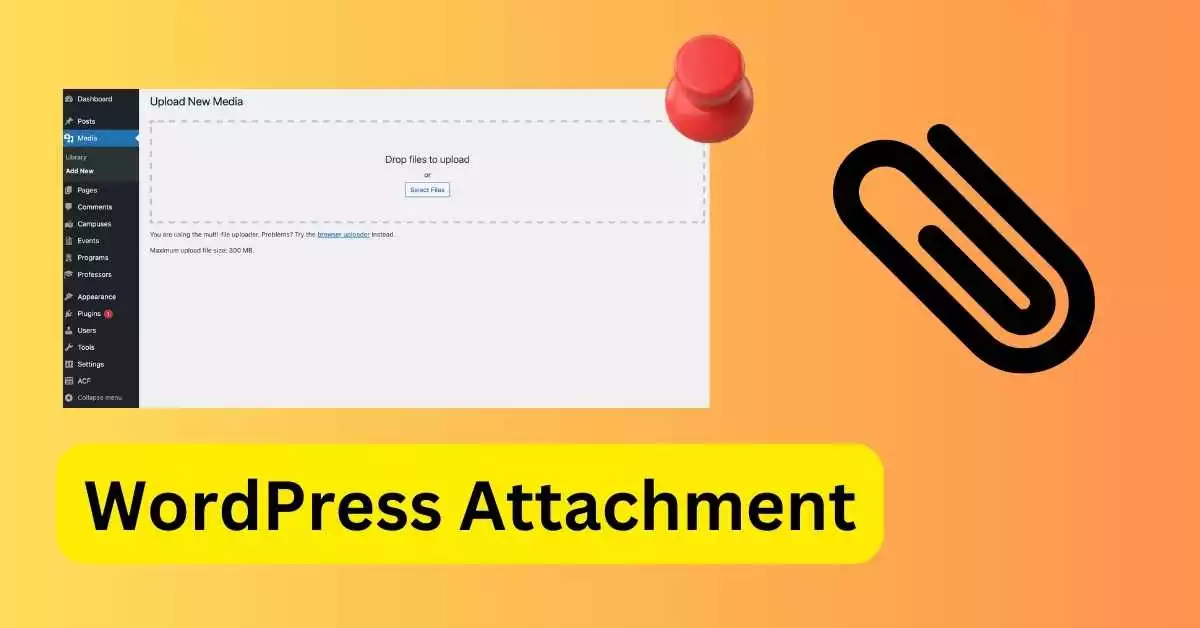WordPress is a flexible content management system that has many features that can improve the way your website works. One of these features is the "Attachment" feature, which is often forgotten but is very useful. This article will explain what WordPress attachments are, how they work, and how to use them in the best way possible.
What is a WordPress Attachment?
In WordPress, any file uploaded through the post editing screen is called a "attachment." This could be an image, an audio file, a video, or any other type of file that can be uploaded using the media upload feature. When you use the "Add Media" button on the post editing screen to upload a file, that file is automatically added as an attachment to that post. But files that are uploaded directly to the Media Library aren't linked to any particular post or page.
Attachments in WordPress: What They Do
Attachments in WordPress do two different things. First, they make your posts or pages more interesting by adding relevant media. Second, just like any other post, they have their own URLs and can have their own pages with content. This means that each attachment could give your website more depth and even help you get a better SEO score.
Attachment Pages: An Overview
A page for an attachment is basically just a single page for that attachment. It shows the attachment (like a picture or video) and lets you add more information, like a title, description, or comments. This feature is especially helpful for people who work in the media because it lets them comment on images and other media files.
How to Access Attachment Pages
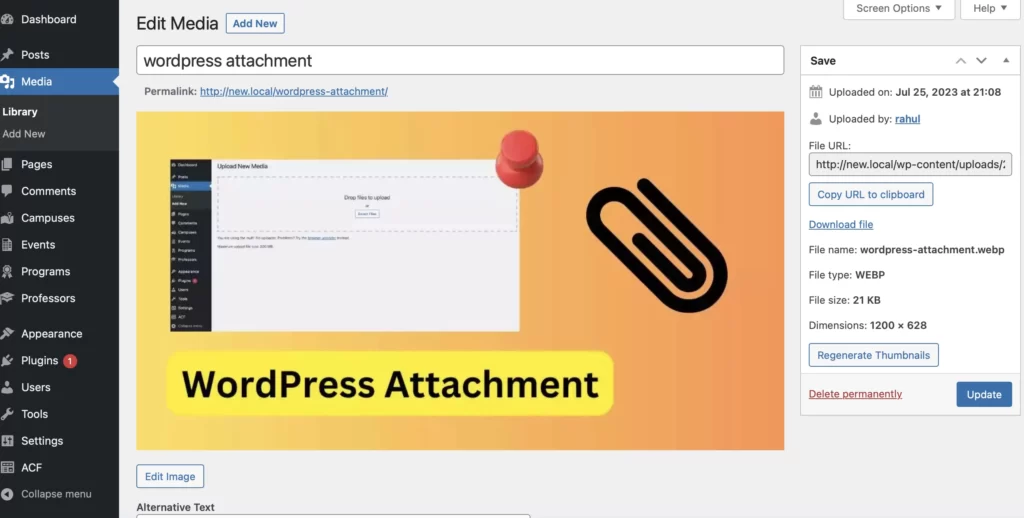
To get to an attachment page, you need to upload an image or other media file through the post editor and choose "Attachment Page" from the "Link to" drop-down menu. Once your post has been updated or published, you can click on the image in the post to go to the attachment page.
Managing Attachments in WordPress
Through the Media Library subpanel, WordPress lets you handle attachments. Here, you can attach media to specific posts after it has been uploaded to the media library. When you upload media to a post or link to it in a post, it automatically becomes attached to that post. On the other hand, if you delete a post from WordPress, the media that was attached to it can become detached. Then, these media files can be added to a new post the same way they were added to the first post.
The SEO Point of View
When it comes to SEO, attachment pages can be both good and bad. On the one hand, they can give your website more depth and help you get a better SEO score. On the other hand, if they aren't managed well, they can cause problems with thin content, since each attachment page only has one media file. To get around this, you can use SEO plugins like Yoast to redirect all attachment page URLs to the URL of the uploaded image.
Conclusion
Attachments are a powerful part of WordPress that can make your website more useful and interesting. If you know how attachments work and how to manage them well, you can use this feature to improve the content and SEO performance of your website. Remember that, like any other tool, the best way to use WordPress attachments is wisely and strategically.
FAQs
Here are some of the most frequently asked questions (FAQs) about attachments in WordPress:
What is a WordPress attachment?
In WordPress, an attachment is any file that is added to a post through the editing screen. This could be an image, an audio file, a video, or any other type of file that can be uploaded using the media upload feature.
How do I add a file to a WordPress post?
You can make an attachment by using the 'Add Media' button on the post editing screen to upload a file. The file is automatically added to that post as an attachment.
What is an attachment page in WordPress?
A page for an attachment is a single page that is just for that attachment. It shows the attachment and lets you add more information, like a title, description, or comments.
How do I get to a page that has an attachment in WordPress?
To get to an attachment page, use the post editor to upload an image or other media file and then choose "Attachment Page" from the "Link to" drop-down menu. After you've changed or published your post, you can go to the attachment page by clicking on the image in the post.
Can I add media to certain posts after putting them in the media library?
Yes, you can use the Media Library subpanel in WordPress to add media to specific posts after it has been added to the media library.
Can media that's been added to a post be taken away?
Yes, if you delete a post from WordPress, the media that was attached to it can be separated from it. Then, these media files can be added to another post.
What does SEO have to do with attachment pages?
Attachment pages can give your site more depth and help you get a better SEO score. But if they aren't managed well, they can cause problems with thin content because each attachment page only has one media file on it. To get around this, you can use SEO plugins like Yoast to redirect all attachment page URLs to the URL of the uploaded image.
Can I turn off pages with attachments in WordPress?
By default, there is no way to turn off attachment pages in WordPress. But with SEO plugins like Yoast, you can redirect all attachment page URLs to the URL of the uploaded image. This lets you skip the attachment page.